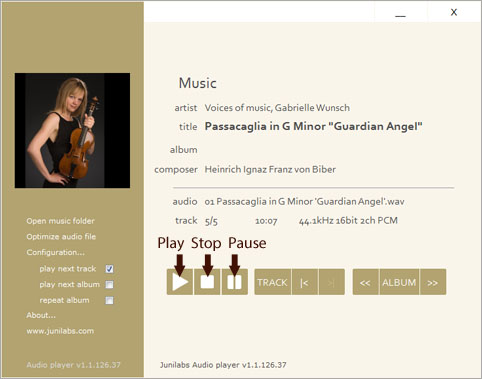1. User interface
Play - Stop - Pause are the 3 main commands of the player. The "Pause" function is also accessible by pressing the space bar on the keyboard.
Open music folder : opens the folder containing the audio file being played. By default, opens the Windows "Music" folder.
Optimize audio file : launches an external component to optimize a single audio file. See details below.
Configuration... : Junilabs audio player setup.
play next track : continue playback with the next audio file. Stop playback at the end of the album.
play next album : continues playback on the next album.
repeat album : playback loop on the same album.
About : information about the Junilabs audio player. You will find the date of the last optimization of the application.
www.junilabs.com : direct access to www.junilabs.com.
Track : allows to move through the audio files in the same folder. For Junilabs Audio player, each folder is an album. Pressing the |< (previous) or >| (next) button does not interrupt the current playback. To start the playback of the selected track press the Play or Track button.
Pressing the Next-track or Previous-track key on your multimedia keyboard or remote control will not have the same effect.
Album : allows you to move from one album to another. For Junilabs Audio player the albums are folders placed next to each other like CD storage. Subfolders are not explored. A folder with no playable audio files will not be listed.
Pressing the << (previous) or >> (next) button does not interrupt the current playback. To start playback of the selected album, press the Play. To load a complete album, press the Album button. See details below.
A click on the album cover opens a larger window of the picture.
2. Playback mode
To start playback, drag and drop the audio file or a folder containing an audio file to play.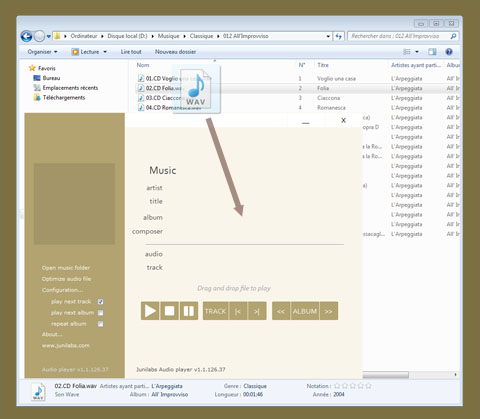
Then press the Play button. The sound is played on the default sound card defined in Windows control panel.
3. Gapless mode
For some albums, such as live concerts or operas, it is suitable to have continuous playback without silence between tracks (gapless). Album mode meets this requirement. All files are loaded into memory before playback.This means that all tracks in the album must have the same audio format. Within the same album, you can't have files with 16-bit resolution and others with 24-bit, or files sampled at 96kHz and others at 44.1kHz.
The selected file is the first track of the album. By pressing the Album button, the Junilabs Audio player loads subsequent files until it reaches the end of the folder or finds an audio file in a different format.
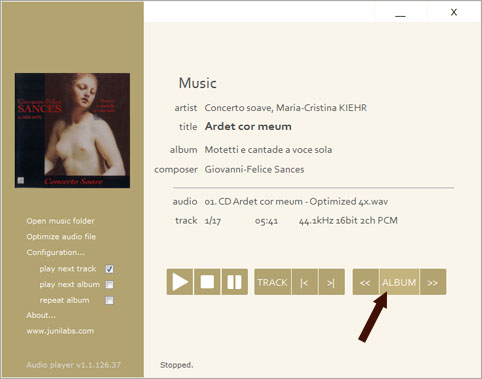
Select the first track of the album by navigating with the |< TRACK >|, or << ALBUM >>, or by drag and drop. Then press the Album button to load the album contents. Playback starts once all files have been loaded.
4. Track duration
Junilabs Audio player displays the duration of each track. By moving the mouse over the track time during playback, the time displayed becomes the time remaining before the end of the track. The countdown stops after a few seconds --:--.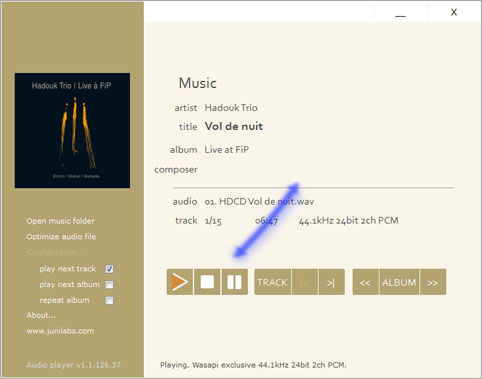
5. Optimization of the installation
After installing or upgrading Junilabs Audio player, it is recommended to run an optimization. This operation optimizes the player and some of its components. The purpose of optimization is to improve sound rendering.Configuration... \ Optimize installation...
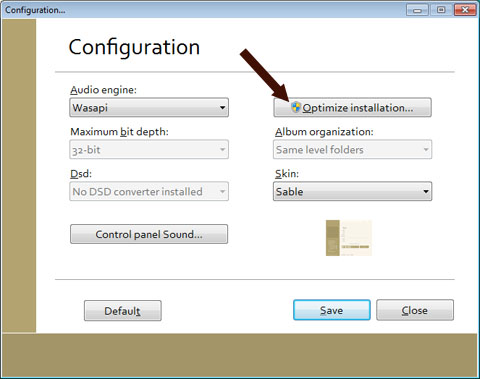
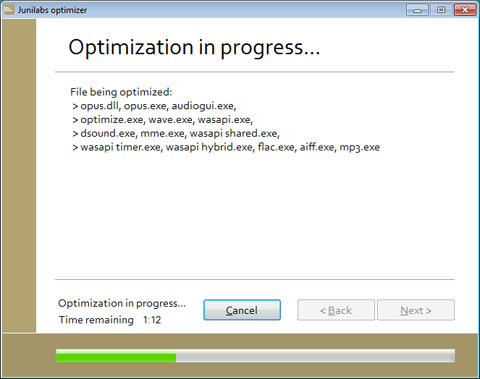
The operation takes about 2 minutes. The optimization is sensitive to electromagnetic environment in which the computer is located. In order to obtain the best results during the operation, turn off polluting equipment near the computer (cell phone, switch mode power supply...) and close applications that are not necessary.
In the About... dialog box you can find the date of the last optimization of the application.
6. Optimizing a single audio file
It is possible to optimize an audio file. The purpose of optimization is to improve sound rendering. Optimization does not change the content of the file, it operates on a completely different level.Clic on Optimize audio file
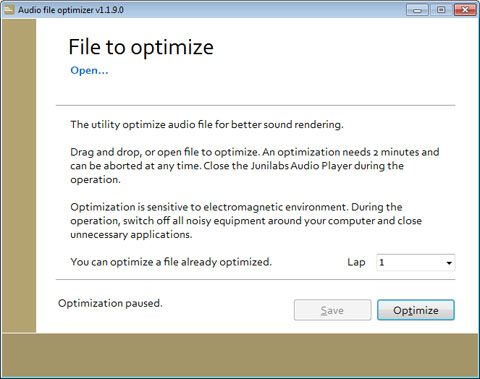
Drag and drop the file to be optimized or open file with Open... and click on the Optimize button.
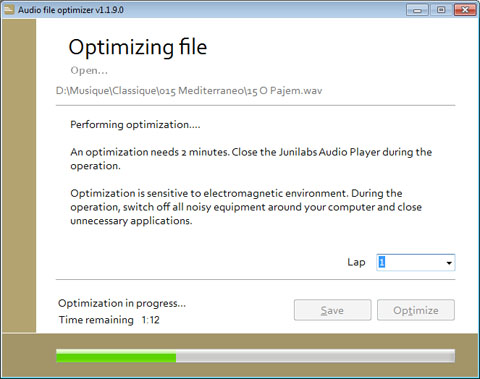
An optimization operation takes about 2 minutes. The optimization is sensitive to electromagnetic environment in which the computer is located. In order to obtain the best results during the operation, turn off polluting equipment around the computer (cell phone, switch mode power supply...) and close applications that are not necessary.
Lap lets you choose how many successive optimizations will be performed. You can choose from predefined values (1, 3, 6, 12, 24...) or enter another value via the keyboard.
You can terminate the current optimization cycle at any time by selecting terminate.
infinite launches an unlimited number of optimizations, ending when the user selects terminate.
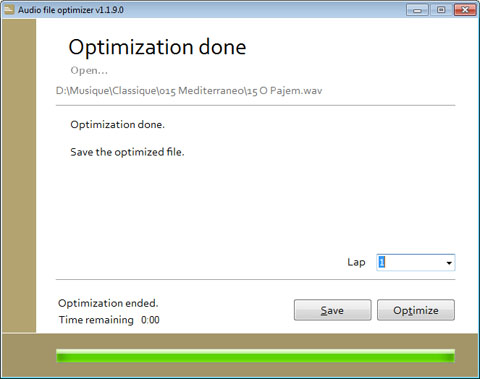
When the operation is finished, you can save the optimized file with the Save button or start an additional optimization by clicking the Optimize button again. When saving the optimized file, you will notice that its name is suffixed with Optimized Nx. Where N specifies the number of optimizations.
Having the original and the optimized version, it becomes possible to compare these two files in order to understand concretely what the optimization provides. It is possible to optimize an already optimized file in order to refine more precisely the sound rendering.
Individual file optimization will be more effective if the installation of Junilabs Audio player has been properly optimized. See détails in the previous paragraph.
7. What kind of hardware should I use with Junilabs Audio player?
The Junilabs Audio player has been calibrated on various systems (modest and more ambitious) using the Jundac Six converter.The player works with any USB converter and some internal sound cards. It was designed on a standard computer using wi-fi, internet connection, keyboard, mouse... It is not necessary to have a dedicated computer to take advantage of it. However, using it on a dedicated machine, with all unnecessary functions switched off, will give better results.
Whatever equipment you use, don't neglect good sound rendering practices, such as quality of audio and USB cords, quality of power cords, the management of vibrations on which the equipment sits, and proper acoustics for your listening room.
8. What audio formats are supported?
Junilabs Audio player supports the following formats : WAV, FLAC, AIFF, MP3.9. How to display an album cover?
Junilabs Audio player searches inside the folder containing an audio file for a picture named :- folder.jpg
- folder.jpeg
- folder.png
- folder.gif
- folder.bmp
- folder.tif
- album.jpg
- cover.jpg
- front.jpg
- disc.jpg
- cd.jpg
Junilabs Audio player does not extract images embedded into audio files. A click on the album cover opens a larger window of the picture.
10. How are albums managed?
For Junilabs Audio player, albums are folders placed next to each other like CDs on a shelf. Subfolders are not searched. A folder without playable audio files will not be listed.In order to offer more readability, you can classify the albums Pop, Rock, Jazz, Metal, within a tree structure and the Classical, Baroque, Opera, Early Music in another tree structure. Thus, the player will not go from a Jazz album to a Classical album.
11. Playback engines
The Junilabs Audio player uses WASAPI exclusive, WASAPI shared, DirectSound and MME playback engines. The WASAPI exclusive engine will definitely give you the best sound.In exclusive mode, the player has exclusive use of the sound card. Volume control is inactive. No application can interfere with the sound rendering.
In shared mode, the player shares the sound card with all started applications. Volume control is possible. If not desactivated, Windows sound notifications may appear during playback.
Shared engines with volume control:
- Wasapi shared
- DirectSound
- MME
Exclusive engines without volume control:
- Wasapi
- Wasapi timer
- Wasapi hybrid
The WASAPI engine is not available on Windows XP and Windows 2000.
12. What optimization is?
The goal of optimization is to improve sound rendering. Optimization does
not change the content of the files. Optimization operates on a completely different level.
There are two distinct optimizations: the software optimization which is launched via the menu
Configuration... and the individual optimization for an audio file which is launched
via the menu Optimize audio file. The optimization is not necessary, it is a bonus which
allows a better sound rendering.
Individual file optimization will be more effective if the installation of Junilabs Audio player has
been properly optimized.
Optimization does not dilute with time. Once the executable is optimized it will remain so.
However, there are times that are more favorable for optimization.
Optimization is sensitive to electromagnetic environment.
Electromagnetic activity is lower at night than during the day.
An optimization performed at night will be more effective than one performed during the day.
It is recommended that no users remain near the computer during optimization.
13. Can optimization be altered?
The optimization of an audio file is not diluted over time. However, there are operations that generate the creation of a new audio file and induce a significant alteration of the optimization:
- Copy of the file,
- Tag modification (artist, title, album...),
- Compression to a .zip file,
- Copy of the file to a USB key,
- Send the file by email,
- Restore a file after a backup.
The following operations do not affect the optimization:
- Rename the file,
- Move the file from one folder to another as long as it remains on the same volume ( C: to C: for example).
After each update of the Junilabs Audio player, the player optimization is lost.
14. How many optimizations?
The first optimization will be the most spectacular. The next optimization will bring less.
After a number of optimizations it becomes difficult to perceive a difference.
Personally I run 6 optimizations of the player after installation or update.
Afterwards, optimize the player once you feel the need.
Optimizing an individual audio file is easier to manage as it is possible to make listening
comparison between the unoptimized file and multiple optimization of the same file.
The purpose of optimization is to improve sound rendering. Optimization does not change the
content of the file, it operates on a completely different level.
15. Tips and tricks for advanced users
Default player
Playback of an audio file can be started by right-click \ Open with \ Audio player.
Junilabs Audio player can be set as the default player for WAV, FLAC, AIFF and MP3 audio files.
Music folder
A Right-click on Open music folder opens the Windows "Music" folder, not the folder
currently playing.
Back to top of list
It can sometimes be tedious to move through the various tracks in a folder. 2 consecutive presses
of the Stop function returns to the first item in the current list. (A new playlist was
created)
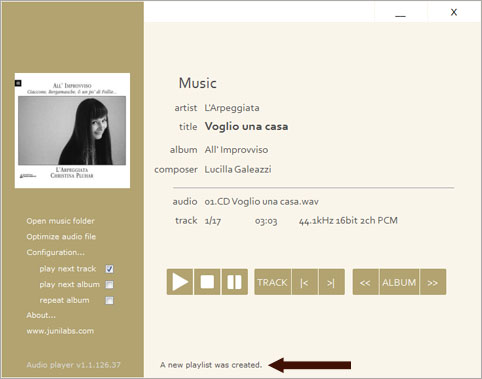
Memory management
When the application is started, Junilabs Audio player allocates 1GB of RAM for storing audio
files. This memory range will only be expanded if necessary. Junilabs Audio player does not
release the memory once playback is complete. Pressing the Stop function 3 times releases
the memory and allocates a new memory block.
LOG file
You can find out how many times the Junilabs Audio player has been optimized. This
information can be found in the file:
C:\Program Files\Junilabs Audio player\optimize.log
16. Software license
The 2-Clause BSD License for Junilabs Audio playerCopyright 2019-2024 - Eric Juaneda
Redistribution and use in source and binary forms, with or without modification, are permitted provided that the following conditions are met:
1. Redistributions of source code must retain the above copyright notice, this list of conditions and the following disclaimer.
2. Redistributions in binary form must reproduce the above copyright notice, this list of conditions and the following disclaimer in the documentation and/or other materials provided with the distribution.
THIS SOFTWARE IS PROVIDED BY THE COPYRIGHT HOLDERS AND CONTRIBUTORS "AS IS" AND ANY EXPRESS OR IMPLIED WARRANTIES, INCLUDING, BUT NOT LIMITED TO, THE IMPLIED WARRANTIES OF MERCHANTABILITY AND FITNESS FOR A PARTICULAR PURPOSE ARE DISCLAIMED. IN NO EVENT SHALL THE COPYRIGHT HOLDER OR CONTRIBUTORS BE LIABLE FOR ANY DIRECT, INDIRECT, INCIDENTAL, SPECIAL, EXEMPLARY, OR CONSEQUENTIAL DAMAGES (INCLUDING, BUT NOT LIMITED TO, PROCUREMENT OF SUBSTITUTE GOODS OR SERVICES; LOSS OF USE, DATA, OR PROFITS; OR BUSINESS INTERRUPTION) HOWEVER CAUSED AND ON ANY THEORY OF LIABILITY, WHETHER IN CONTRACT, STRICT LIABILITY, OR TORT (INCLUDING NEGLIGENCE OR OTHERWISE) ARISING IN ANY WAY OUT OF THE USE OF THIS SOFTWARE, EVEN IF ADVISED OF THE POSSIBILITY OF SUCH DAMAGE.